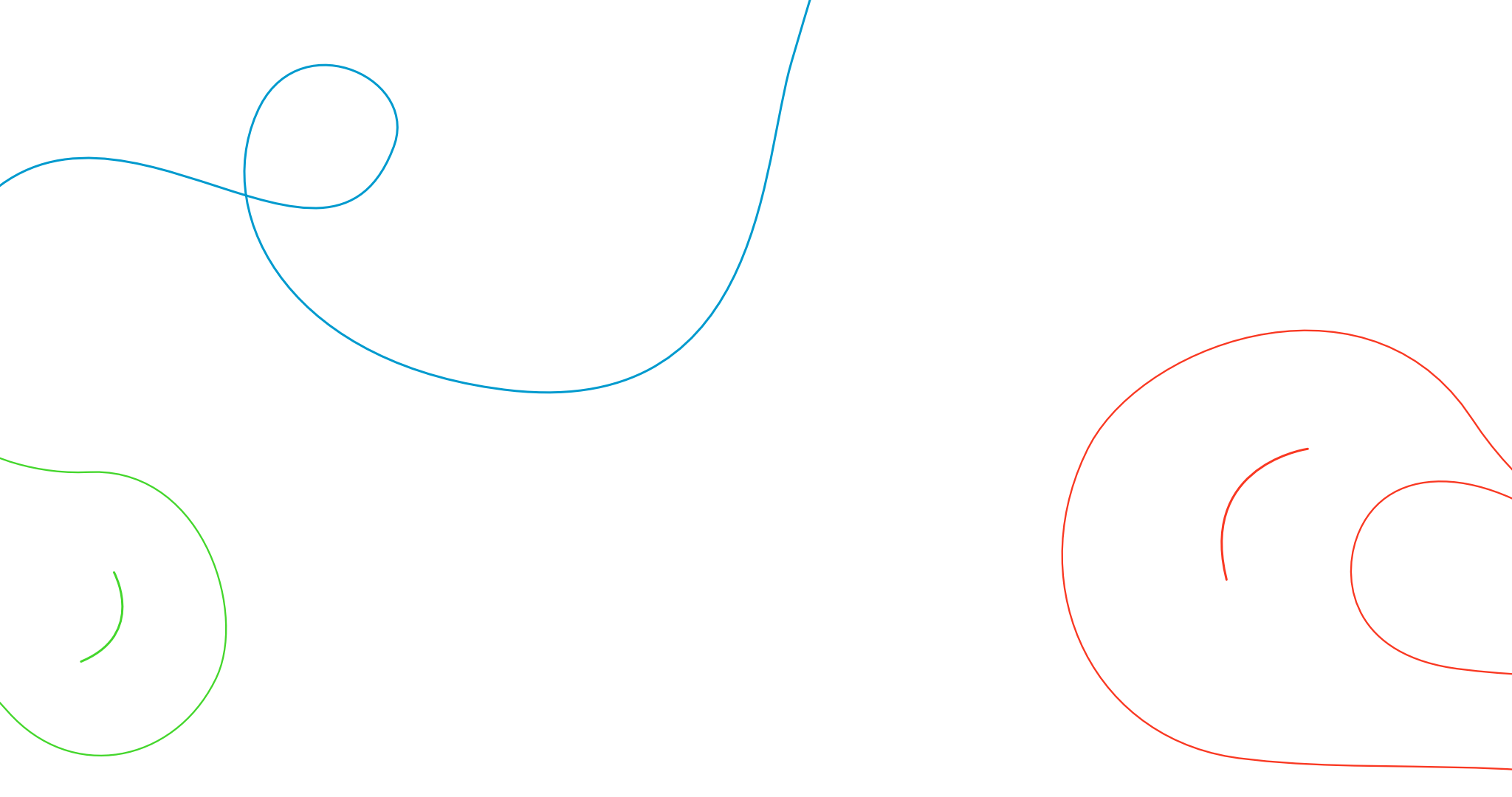Nowadays, smartphones are among the most necessary gadgets for users. About 70% of people around the world sleep with their phones and check it first thing in the morning. By seeing the strong bond between the user and their mobile phones, startups and entrepreneurs grab the opportunity to develop apps day by day with unique ideas. In today’s time, almost all businesses have mobile apps, even retail shops to keep engaging their audience online.
If you are wondering to publish an app on the Google Play store then here’s a detailed guide you were looking for for the app submission on the Google Play store.
How to Publish an App on Google Play Store?
Here we discuss the detailed guide step by step to publish an app on the Google play store. This guide will make it easier for businesses to upload an app to Google Play Store.
Let’s Get Started!

Make a Developer Account
A developer account is an essential thing for uploading an app on the Google Play store and the app uploading process is so effortless than it seems. Basically, Google Play Console is a backend-controlling center where developers can upload mobile applications for Android phones.
The developer account is created in four easy steps:
1.) Sign in with your working Google account.
2.) Accept the developer’s agreement.
3.) Pay the one-time registration fee of $25.
4.) Complete your account details.

You have to fill properly all credentials like name, phone number, and so on. Once your all details are filled out then it will take 48 hours to approve your account on the Google Play Store.

- Sign in with your registered developer account.
- Go to the menu and click on Reports.
- Select the Financial Reports.
- Click on a Set Up a Merchant Account Now.
- Add your business details.
- Click on Submit button.
- So, in this way, your merchant account will easily be linked with your developer account.

- From the menu select the All Applications option.
- Click on Add New application.
- Choose the default language as per your necessities from the drop-down menu.
- Add the title of the app, and make sure the title should not be more than 30 characters.
- At this point, you have two options to publish an app on Google Play Store. You can either upload APK or prepare a store listing.
Follow the steps to know how to upload the APK –
- From the menu, Select Release Management.
- Select the App Releases.
- Pick the type of release for the first time release from an inner test, closed test, open test, or creation release.
- Click Create Release.
- Follow the instructions to upload the APK files.
In the event that you are wanting to test your application among specific users, select from an inside test, closed test, or open test. In the event that you are prepared to acquaint your application with the mass crowd, pick creation discharge. Notwithstanding, it is prescribed to completely test the application with a more modest crowd before a huge send-off.

Here is what you need to do:
- Add up an app title (up to 50 characters), a short description (up to 80 characters ), and a full description (up to 4000 characters).
- Add app screenshots, videos, featured images, and other graphic content.
- Add translation of your app in other languages. You can either purchase a language translator or add your own translated version.
- Classified your app into an appropriate type and category.
- Add your contact details so users can easily contact you. It is mandatory to include an email address but you can also add a phone number and website.
- Add a connection to your Privacy Policy on the off chance that you wish to get to sensitive information. The Privacy Policy should obviously demonstrate the utilization of information gathered from users.
- The data you enter will make a persona of the application in the user’s brain. It will assist them with concluding regardless of whether they need to download the application, so watch out!

For Content Rating, you should again explore the menu on the left side of the screen and afterward select a content rating. By tapping on Continue you can push ahead and afterward, type your email address in the separate field and afterward Submit it.
An inaccurate rating will misguide the users and chance to be suspended or removed the app by the Google Play Store.

We are now moving towards the last few steps of publishing an app on the Google Play Store. You have to choose your app either paid or free on Google Play Console. Google Play Store allows you to change from a paid app to a free but it does not permit you to change from a free app to paid one. So, you have to choose carefully the Pricing distribution of the app.
What to do after the successful submission of the app on the Play Store?
Conclusion
We hope the above guide will surely help you to upload an app to Google Play Store. It’s not that much difficult a process as we think. If you try to do it with valid or legal details and concentration it is very easy and simple to upload an app in minutes. When you upload an application to the Play Store, you require an active marketing methodology to attract users. After the android application is released, your application requires persistent efforts to make it a success, or competition will overlook it.
Useful Links – Best Couple Apps | Advantages and Disadvantages of GoLang | Best Apps for Book Lovers